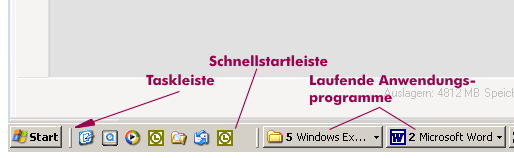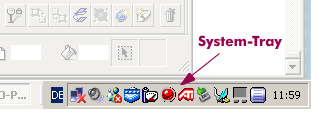task bar
The taskbar is a control panel and display field of graphical user interfaces. In Windows, the taskbar is located at the bottom of the screen and includes three display fields: on the far left is the Start menu, which is used to call up programs and operating system functions, next to it is the Quick Launch bar, and on the far right of the taskbar is the System tray, which displays status indicators and programs running in the background. Between these two display panels, the running application programs are represented by rectangular icons.
The user can access the individual programs and the operating system functions via the Start menu. When the Start button is clicked, icons appear for frequently used programs, control panel settings, and other frequently used functions, to which more can be added.
In the system tray, memory-resident programs and device drivers are displayed in icons, as well as the time. If the mouse cursor remains on the time for a longer time, the date is displayed in a bubble. The system service is also located in this area.
The middle area is reserved for the called programs. Each program is represented by a rectangular button. The button is shown pressed in for the program called in each case. These buttons can be used to switch back and forth between the programs in use. The individual buttons change in size with the number of user programs. The taskbar can be configured via the context menu, which is activated via the right mouse button.
In other operating systems, taskbars can contain mini-programs such as a news ticker.